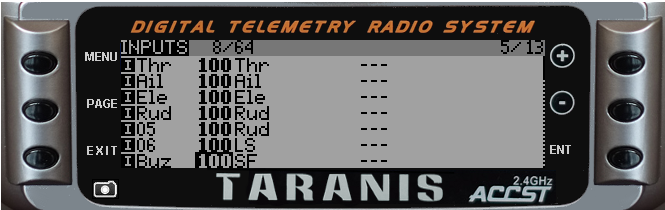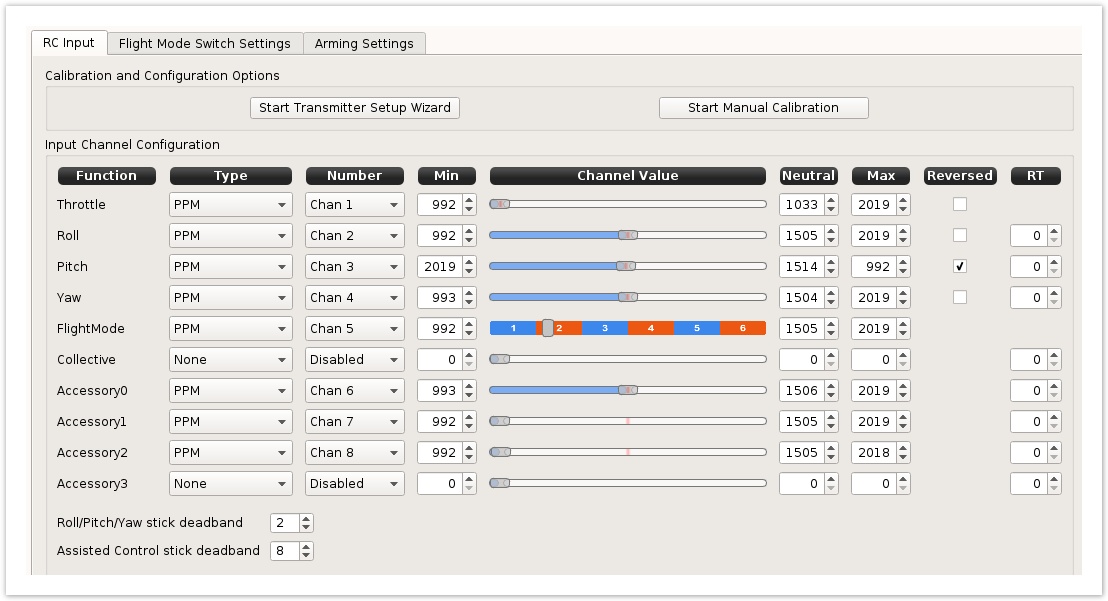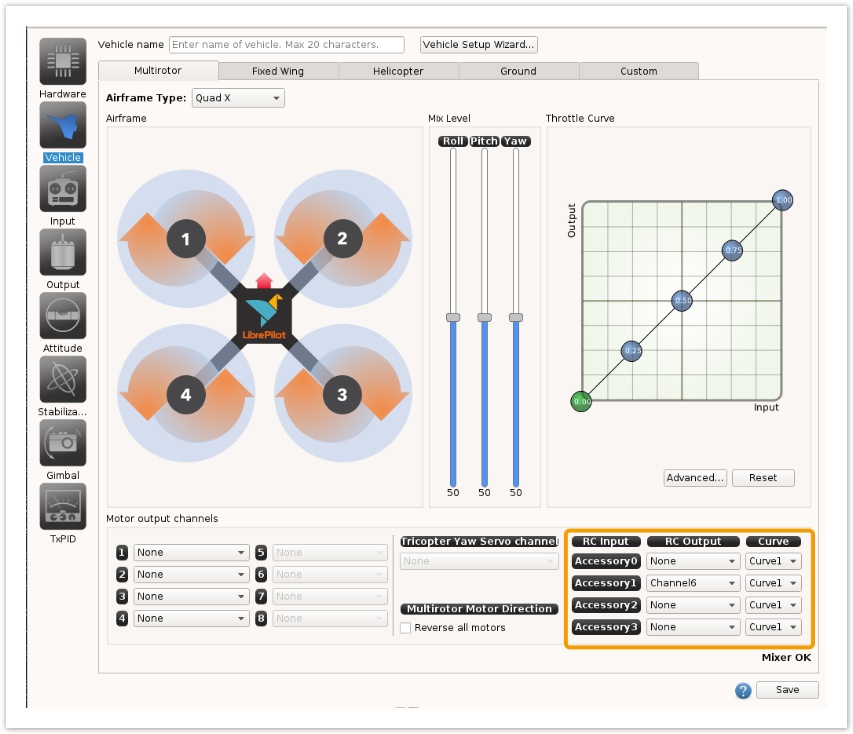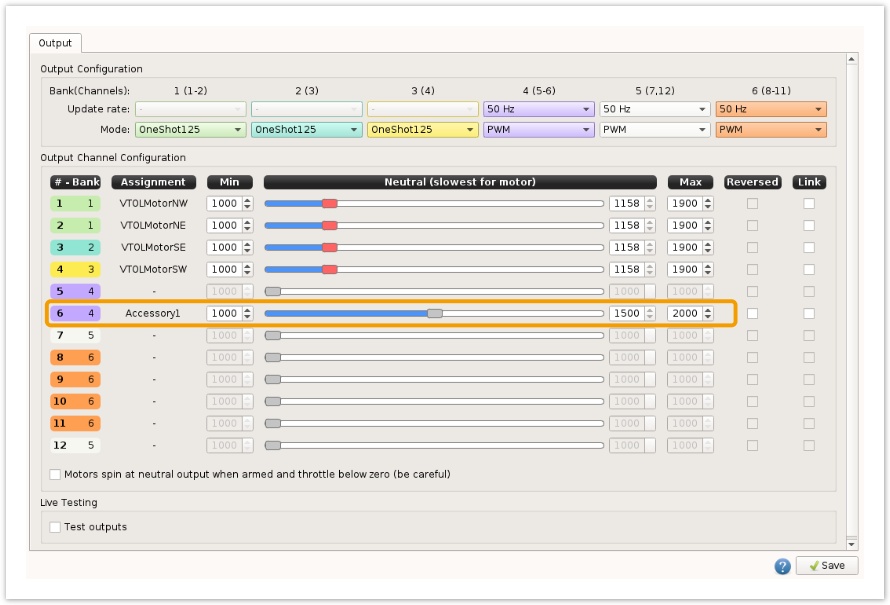Add a buzzer to Multirotor frame
Introduction
Discovery Buzzers can be be connected directly to a free PWM channel on an RC receiver but when using a "one wire" RCInput (OPLink, PPM, SBus, Spektrum or SRXL) receivers, direct connection might not be possible. This function is useful when you lost your mini Quad in a cornfield ![]()
In this case buzzer can be connected to a free output port, directly to the board.
Here is the HobbyKing® Discovery Buzzer that can be used.
Please note: the previous method using the Custom tab is depreciated. With custom mixer the vehicle is not identified anymore as a multirotor and some functions stop working, like ASWA.
Configure your Rc transmitter
You need to assign a switch to a output in your receiver, like this Taranis example, SF switch mapped to Output7 (Buz) :
Configure RcInput
After the changes above in your Rc transmitter you need to redo the Rc Transmitter Wizard and detect the new channel as a new Accessory[0 - 3].
Later this accessory can be easily mapped to one board's output. Here is an example where Ch7 is assigned to Accessory1.
Select output
Go to Vehicle tab > Multirotor
- Set the Accessory1 mapped to Output6, keep Curve1 selected.
- Save changes !
Configure Output
Last step is output 6 setup, go to Output tab and adjust output limits to 1000µs (Min), 1500µs (Neutral) and 2000µs (Max) and save changes.
Some know issues :
- Be sure the bank (in this example, bank4 - purple) used for the buzzer output channel uses PWM at 50Hz rate. If channel used for buzzer share a bank already used for motor output at higher rates or Oneshot125, buzzer may not work!!
- Be sure the regulated output that power board is not too high, at 6v the buzzer (from HK) stop working.
Test setup
Connect Discovery buzzer to Output 6, connect a flight battery and move switch in your Rc Transmitter.
Now enjoy mini quad racer hunting in cornfield ![]()