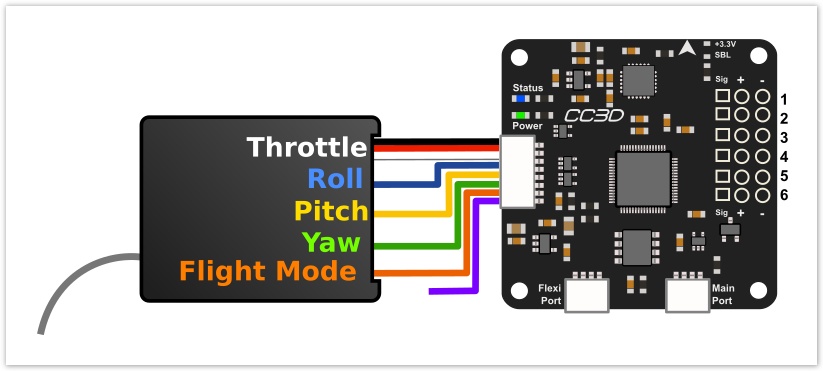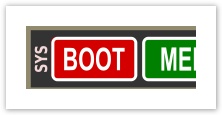RC Transmitter Wizard
Introduction
Transmitter wizard helps the user:
- to assign channel inputs with stick functions. e.g. channel 1 < > Throttle stick
- set the min / neutral / maximum values for every input.
Video example
Check the video bellow that show a RC Transmitter setup :
RcInput : SBus
Transmitter : FrSky Taranis
Four Tx controls, one flight mode and four accessories.
In most cases the four Tx controls and flightmode are mandatory, except for ground vehicles.
Frequently Asked Questions
Nothing works
After the Transmitter Wizard is started, no activity and the Throttle (first stick to be detected) is not detected.
Power
Be sure the receiver is powered using a external source, the USB port only power the board.
Binding
Double check the receiver binding, if PWM a servo can be used for testing receiver outputs.
Wiring
Check the receiver wiring, go here and select the board you use.
You can find some receiver connection diagram examples.
Reboot
Be sure you rebooted the board after a change in Hardware tab (e.g. set the input to PPM).
For correct reboot you need to disconnect board from external power source and USB port.
Usually the SystemHealth panel tell you you need to reboot with a red alarm.
Partially works
After the Transmitter Wizard is started, some sticks are not detected.
One primary stick not working
If PWM input: Swap wires and check if the same issue still.
In some cases one channel is wrongly detected as a stick due to a channel with jitter.
Resolve jitter issue or do the channel <> stick function mapping manually, using the Receiver Activity information.
Be sure your Rc transmitter profile do not use mixers, check in output monitor one stick movement give only one output active.
Flight mode - Accessory issue
Be sure your flight mode switch or accessory knob/switch is assigned to one receiver output.
Configure your transmitter according to the manual.
Check the monitor output screen in your transmitter.
Flicker the flight mode switch quickly when asked.