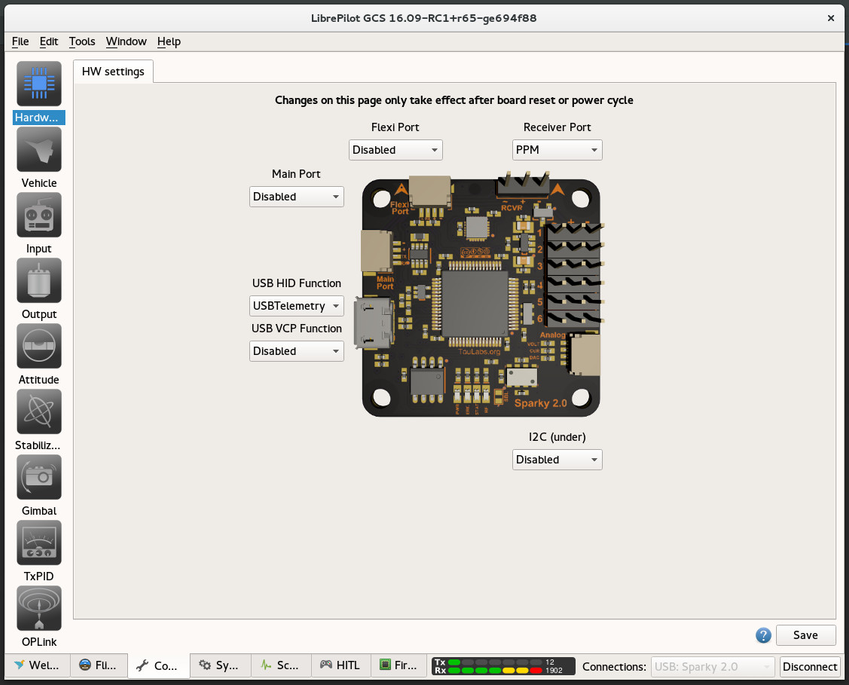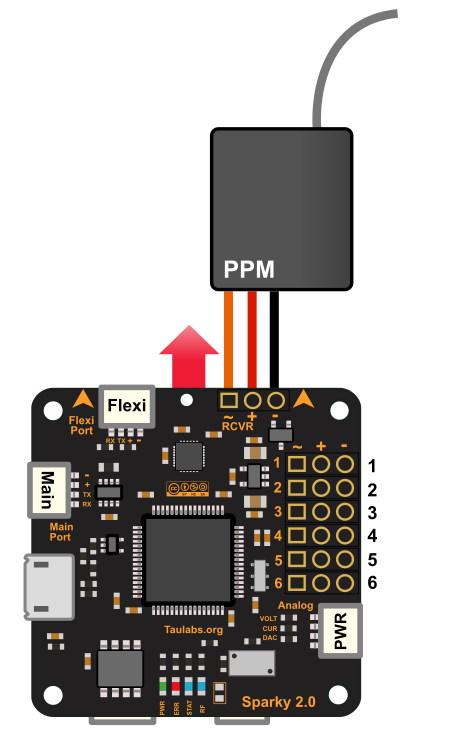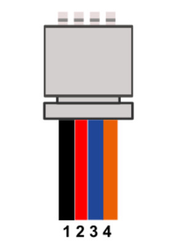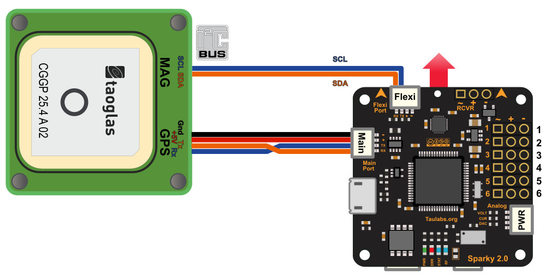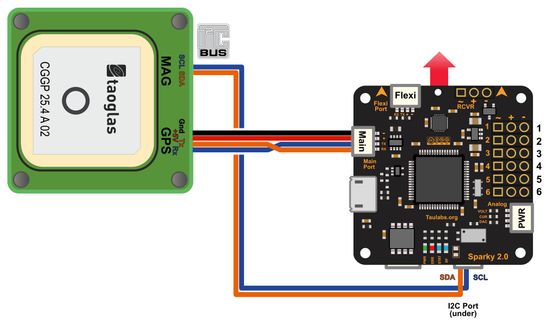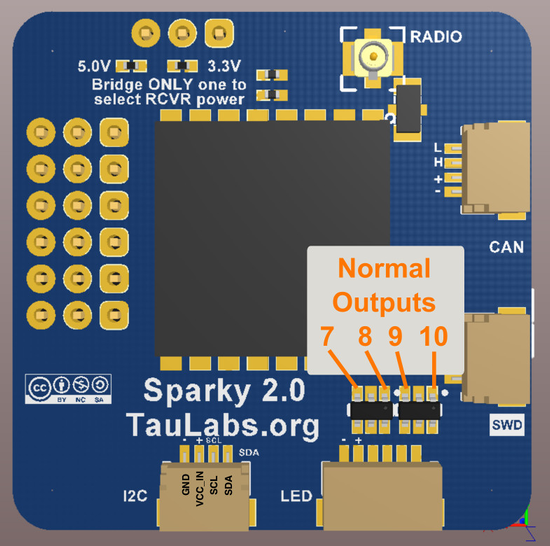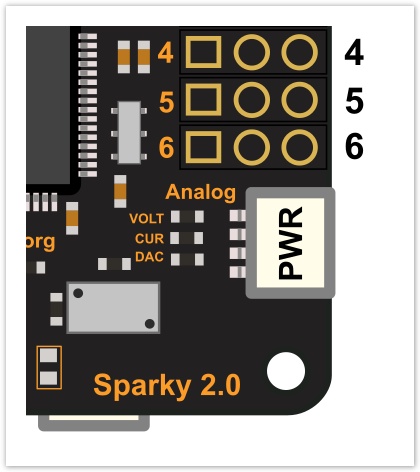Sparky2 Configuration
When the Sparky2 flight controller is plugged into the GCS, the Hardware Configuration screen displays the ports available on the controller to allow them to be set according to use.
The board can be mounted in any configuration on the airframe, and the orientation relative to the airframe configured such that the flight controller knows which way it is facing.
Receiver Port
This port is used to interface with the RC receiver using all "one wire" input protocols.
- PPM
- S.Bus
- Spektrum DSM
- Multiplex SRXL
- Graupner Hott
- Jeti Ex.Bus
- FlySky IBus
The Sparky2 board do not support PWM inputs.
Flexi Port
Can be disabled, or connected to one of the following: GPS, Telemetry, I2C, OsdHk or a Debug Console.
Main Port
Can be left disabled, or connected to telemetry, GPS or a Debug Console.
I2C Port
Can be disabled, or used as I2C port. Made flexiPort free for other usage.
This port is available in a back side of the flight controller.
MainPort / FlexiPort / I2CPort pinOut
| Color | Pin | Electrical limits | Serial function | I2C function |
|---|---|---|---|---|
| Black | 1 | GND | GND | GND |
| Red | 2 | 4.8V - 15V | PWR Out (VCC Unregulated) | PWR Out (VCC Unregulated) |
| Blue | 3 | 3.3V | TX | SCL |
| Orange | 4 | 3.3V (5V Tolerant) | RX | SDA |
LED Port
The LED port provides buffered outputs that can be used for led or brushed motors.
See the Sparky2 page in Taulabs wiki for more details.
The normal PWM output signal can be picked before the mosfets for servo or Esc usage.
Power Port
| JST connector | Connector pin (board) | Description |
|---|---|---|
| 1 | GND | |
| 2 | Ana / DAC | |
| 3 | Current Input | |
| 4 | Voltage Input |
See the Configure a Current-Voltage sensor page for more details
Voltage input
Any sensor can be used as long as the input voltage to Sparky2's Sensor Port pins does not exceed 3.3V. Higher values can damage board's CPU!
.
USB HID Function
Configurable for use as Telemetry over the USB port
USB VCP Function
Use
Based on your planned configuration, set each of the ports to the correct interface, then click "Save" in the bottom right hand corner. If you make changes, then try to move away from this page without saving the changes, you will be presented with a confirmation dialog box confirming you intended to move away without saving.
Hardware configuration changes
Any Hardware configuration changes need a reboot, this mean disconnect USB cable and remove external power before connecting again.