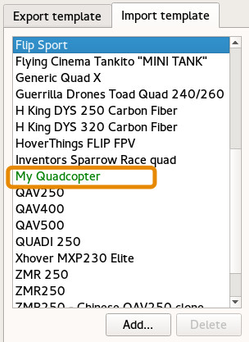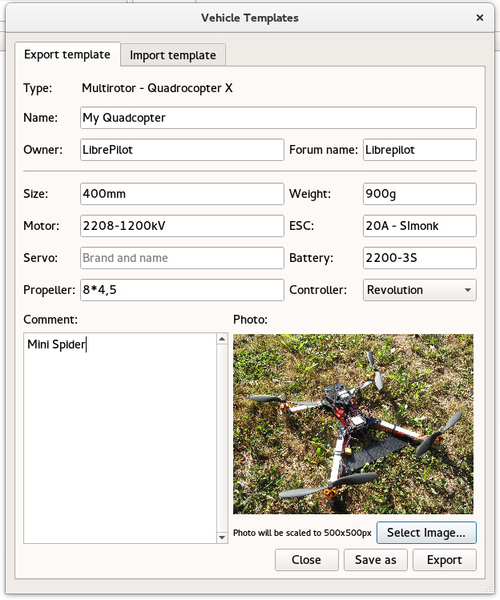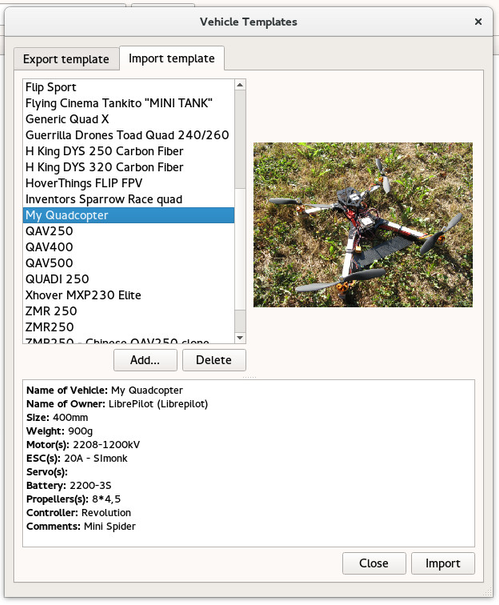Import/Export vehicle template
Introduction
Templates are useful at Vehicle Wizard end, it allow to load a set of setting shared by others users.
It can be also used to locally save important settings for a specific model and import them later.
Export template
This mean store a template from current settings / connected vehicle.
Go to the Tools menu > Import / Export Vehicle Template...
On first tab "Export Template", and complete fields.
Some of them are mandatory (Owner, Forum Name, Size, Weight...)
Important: The name field is the name displayed later in the template list selection.
Add a comment and a picture about your vehicle.
Share your template
If you want to share your vehicle template, hit the Save button and chose where you want to save the template file.
Default template file name is like this:
TemplateName-VehicleFamilly-FrameType-XXKEYXX.vtmpl
Store your template
If you want to reuse the current template created locally, just hit the Export button.
Your new template will be available later, displayed in green, while using the import/export window or vehicle wizard.
Import template
Use settings from template
This mean import / retrieve important settings from a stored vehicle template.
Go to the Tools menu > Import / Export Vehicle Template...
On second tab "Import Template".
Select the vehicle template you want and hit the Import button.
Please note the local or personal templates are displayed in green.
For cleanup purposes you can use the Delete button and erase previous local templates created.
Import template file
If another user send you a template file, you can import this file for later use.
Hit the Add button and browse where you saved the template file, select the file (e.g. MyQuadcopter-Multirotor-QuadrocopterX-2dfe6f4b01c.vtmpl) and hit the Open button.