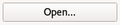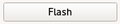Introduction
When the Upgrade or Upgrade &Erase buttons don't work or something went wrong, the firmware rescue should bring you back on your feet. Alternatively; when a major upgrade is done in the GCS or firmware, then you may also need to use the Rescue option to load your board with new firmware.The rescue method can be used to flash a bootloader (bu_[BOARD].opfw) file or firmware fw_[BOARD].opfw file.
For normal firmware update, the preferred method is the Automatic or Manual update described in this page: Firmware Tab
...
|
...
- Disconnect all power to the board. The board should not be supplied by any other power supply (no LiPo!) The board will not enter bootloader mode being powered from another source.
In the firmware tab, click - Click the Rescue button in the top button area.
- You will be instructed to connect your Flight Controller board.
The Uploader Gadget will detect your connected board and show the bootloader and firmware versions.
You can now load the desired firmware and update your board bootloader or firmware file using the "Open" and "Flash" buttons.
You must click the Open button in order to select the new firmware. The firmware which corresponds with the GCS is always distributed together with the GCS installer. You will find the corresponding firmware in the installation directory of the GCS.buttonPressing the button Flash will update the firmware on your board. A progress indicator shows the actual status of the firmware upgrade and identifies if the upload has been successful.
Once the firmware has been upgraded, one has to click Boot in the buttons area to start the program on the board
| Info | ||
|---|---|---|
| ||
Firmware/Bootloader files have the file extension ".opfw" and are named typically. |
...
The information area displays additional information about the loaded |
...
firmware |
...
. |
...
...
Once the firmware has been upgraded, one has to click Boot in the buttons area to start the program on the board
...