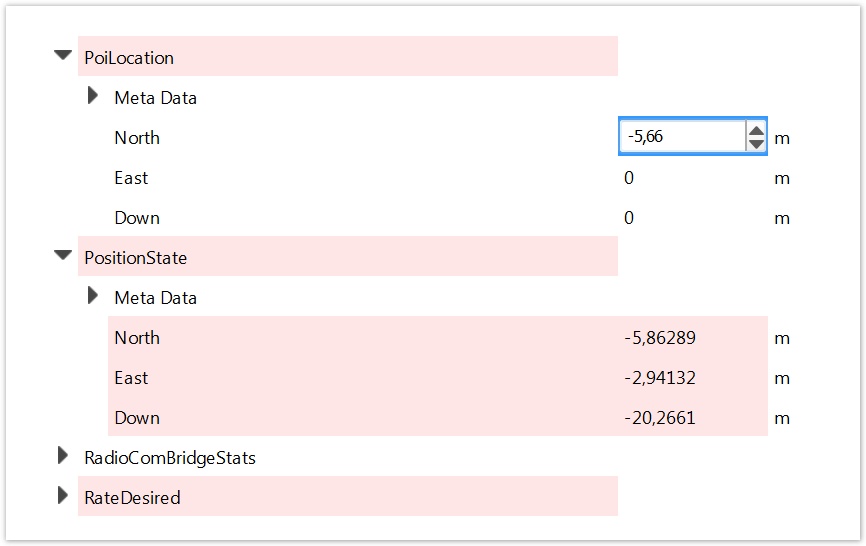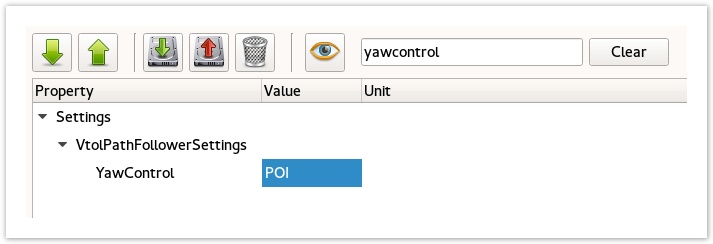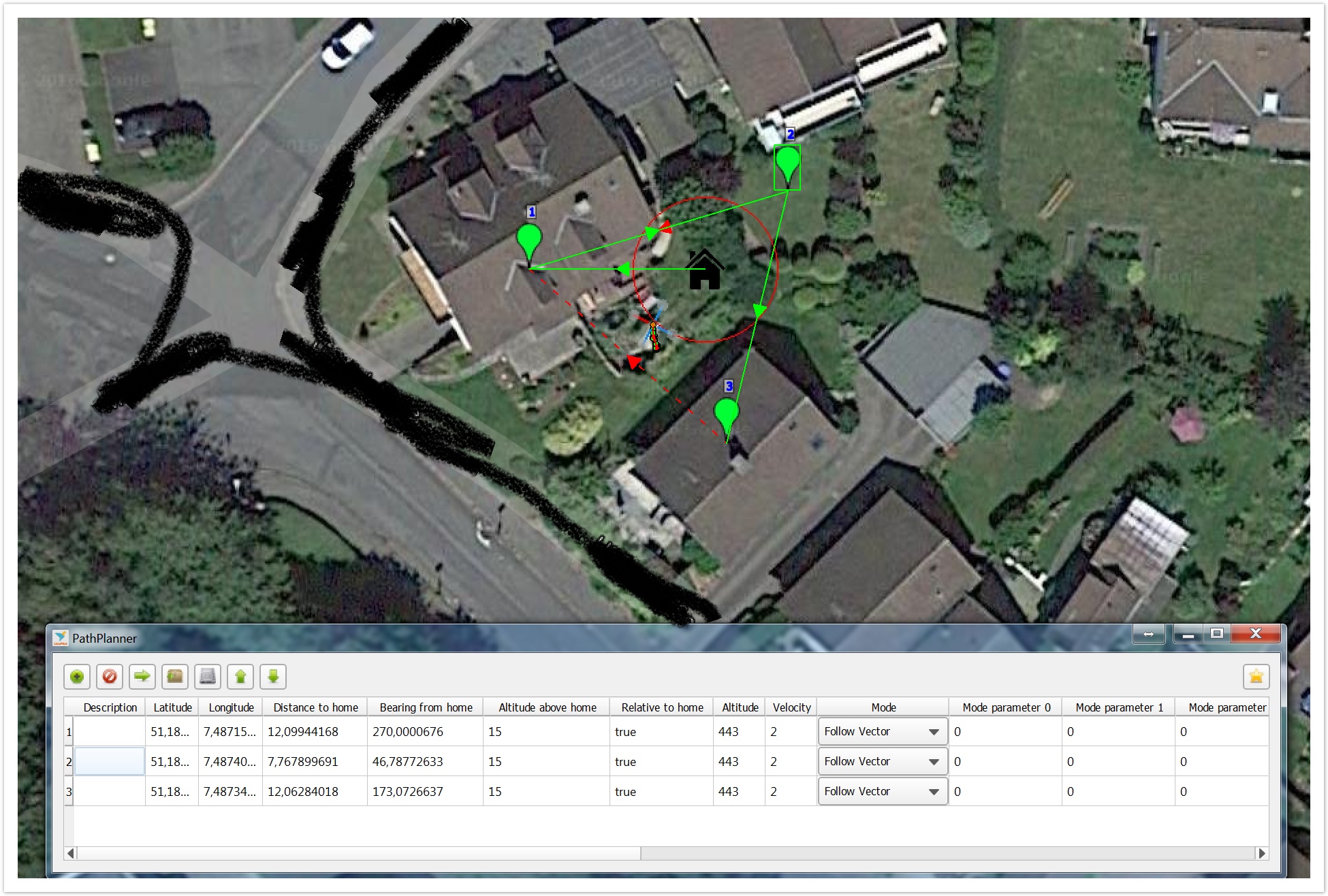Use POI in PathPlanner FlightModeBe aware when using HomeLocation as your POI and you change the HomeLocation all waypoints will move relative to your HomeLocation.
Its possible to change your waypoints parameters to absolute coordinates (In WayPoint Editor set Relative to Home to false) but not tested yet. Example 1 (3 waypoints)- Set up a flightmode in normal Attitude mode for take off (or another mode just for take off)
- Set up a second flight mode with Velocity Roam (just to be sure GPS mode is working fine)
- Set up a third flightmode with PathPlanner
- Do POI Setup (see above) and Activate YAW Control (see above).
- Go to Flight Data Tab and put in 3 waypoints (best is if waypoints are around your POI):
- Right click on the map and choose AddWaypoint.
- Do the same for the other 2 waypoints.
- Move the waypoints with leftmouse hold to the position where you want them to be.
- Right click on map and choose WaypointEditor.
- Double check Positions (they're relative to your Homeposition) and AltitudeAboveHome. (its the height above your Homeposition, so again be sure your Homeposition height is set correctly)
- In WaypointEditor click on the green up Arrow to send the pathplan data to your copter.
- Take off in first flightmode, can be simple Attitude mode.
- Switch to Velocity roam and check if everything works fine.
- Switch to PathPlanner flightmode and be ready to switch back to first or second flightmode if something went wrong.
Now your copter should fly first to HomeLocation and then to the waypoints with nose always pointing to your POI. It will repeat the flightplan until you switch to another flightmode. See picture below, in this example POI is set to HomeLocation and there is three waypoints around it. 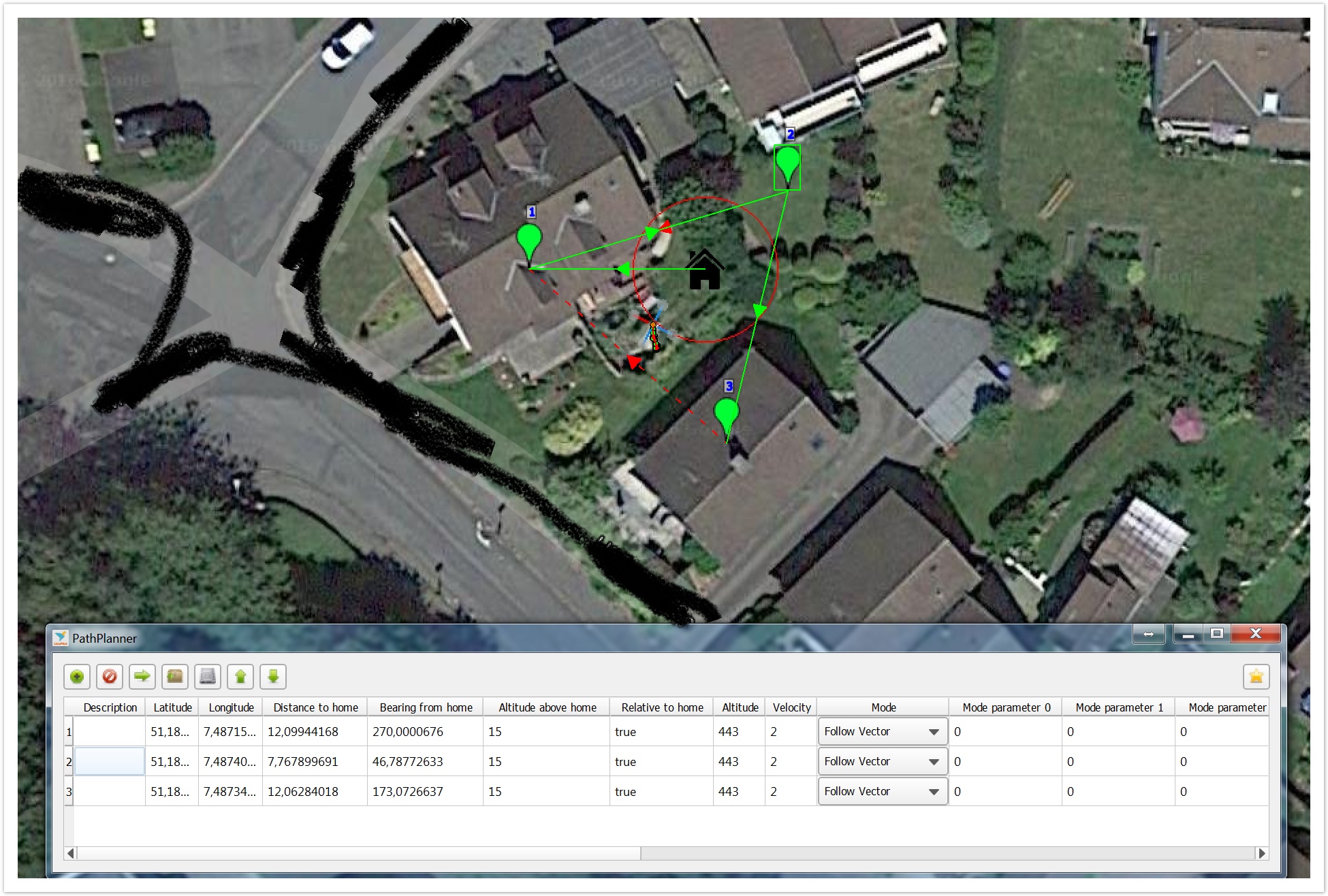
|