Export templateThis mean store a template from current settings / connected vehicle. Go to the Tools menu > Import / Export Vehicle Template... On first tab "Export Template", and complete fields.
Some of them are mandatory (Owner, Forum Name, Size, Weight...) Important: The name field is the name displayed later in the template list selection. Add a comment and a picture about your vehicle. Share your templateIf you want to share your vehicle template, hit the Save button and chose where you want to save the template file. Default template file name is like this:
TemplateName-VehicleFamilly-FrameType-XXKEYXX.vtmpl Store your templateIf you want to reuse the current template created locally, just hit the Export button.
Your new template will be available later, displayed in green, while using the import/export window or vehicle wizard. 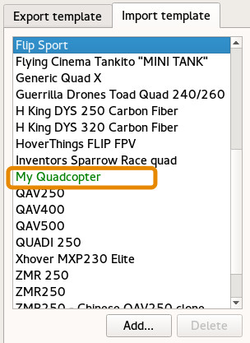
|