Use your GCS to backup your mag calibration data. You can simply write down the following values: RevoCalibration => mag_bias => X,Y,Z RevoCalibration => mag_transform => r0c0, r1c1, r2c2 AuxMagSettings => mag_bias => X,Y,Z AuxMagSettings => mag_transform => r0c0, r1c1, r2c2 If the app messes up your calibration, put those values back with the GCS to revert to your previous settings (you can do this with the app's object browser). Backup the values for AuxMag even if you do not use AuxMag. You can also use the local settings ( ) to use the Backup-Feature, which is of course in testing state: ) to use the Backup-Feature, which is of course in testing state: 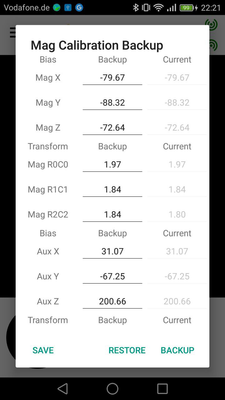
|