| Section |
|---|
| Column |
|---|
| Prerequisites
We assume the GPS is already configured like explained in this page. 19200bauds, Ublox GPS | Info |
|---|
Remember: CC3D do not support autonomous features. This | About CC3D nav |
|---|
| About CC3D nav |
|---|
|
This GPS setup is only needed if you want to use MinOPOSD (Distance to Home, heading data...). See MinOPOSD setup page. |
|
...
...
CC3D setup
Starting from a CC3D board freshly updated / erased.
| Section |
|---|
| Column |
|---|
| Set GPS portGo into Hardware tab and setup a GPS port, in this example : MainPort - Set GPS to MainPort
- Set baudrate to 19200bds
- Save changes
| Warning |
|---|
Reboot ( disconnect all power and USB) |
|
| Column |
|---|
| 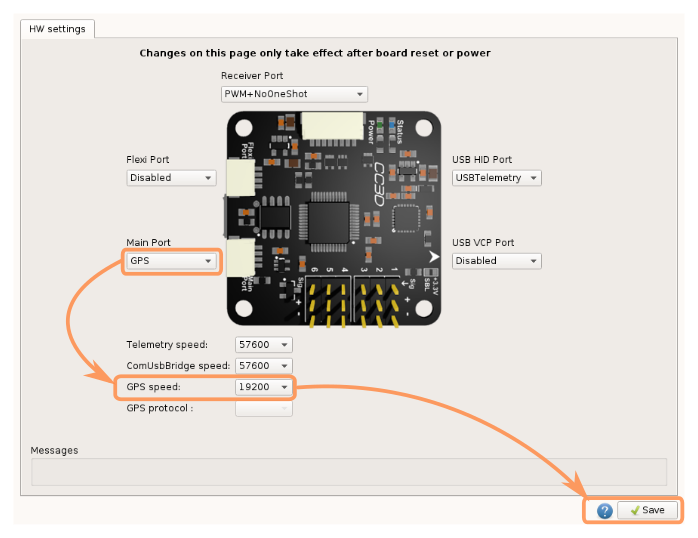 |
|
...
| Section |
|---|
| Column |
|---|
| Go into System tab > UAVOBrowser > HwSettings > OptionalModules - Set GPS module to Enabled
- Save changes using the
 upload button upload button
| Warning |
|---|
Reboot ( disconnect all power and USB) |
|
| Column |
|---|
| 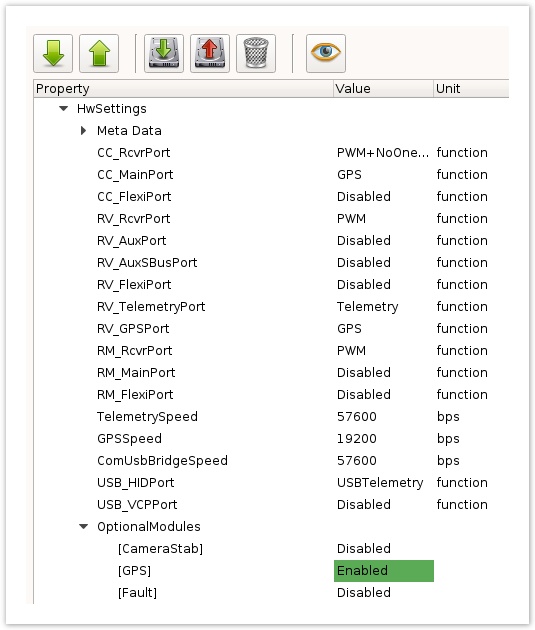 |
|
...
| Section |
|---|
| Column |
|---|
| At this state you should get a red cross over GPS alarm in SystemHealth 
- Power the board with external source, usually +5v from a step down or Esc
If GPS is talking with CC3D you should get a red alarm: 
After a successful GPS lock, a orange/green alarm: 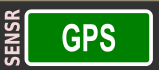
GPS panel display a minimal set of informations: - Lat/Lon + altitude
- Speed
- Heading (from path direction)
- Number of sats used
- Fix type
- No GPS on skyview, no date/time: This is normal, CC3D works only with a minimal set of messages. Like explained in Configure a GPS for CC3D page.
|
| Column |
|---|
|
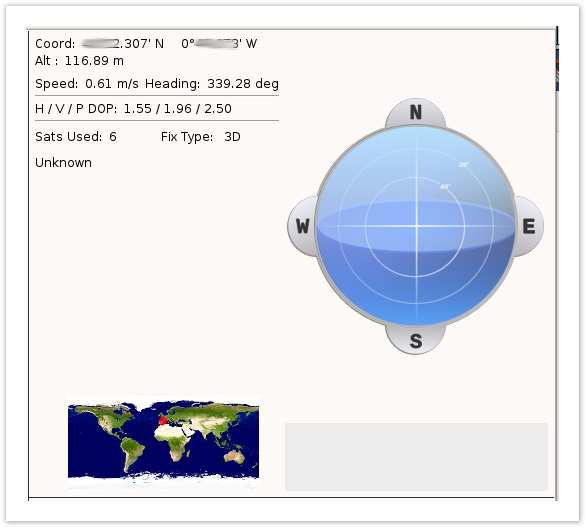 |
|
...
...